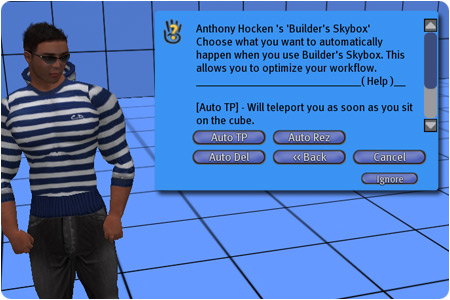Options
Here’s some of the options available in Builder’s Skybox 2.1
- To access the options menu right-click the rezzer box and select “Options” from the pie menu.
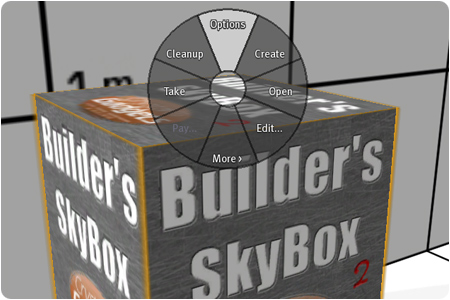
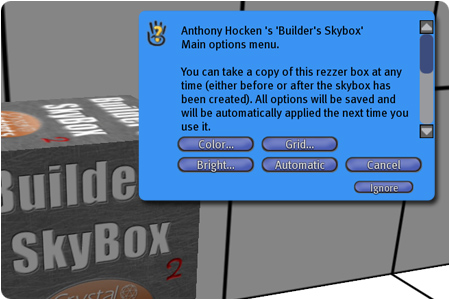
- Option: White grid (default)
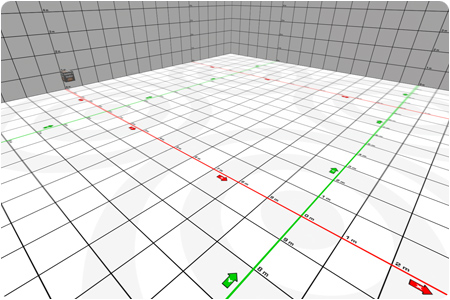
- Option: Blue grid
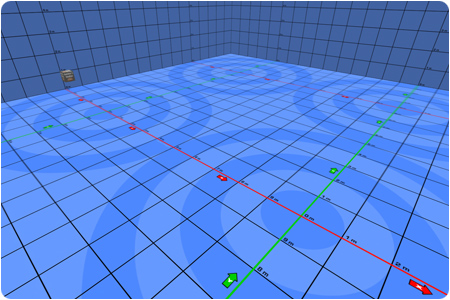
- Option: Black grid
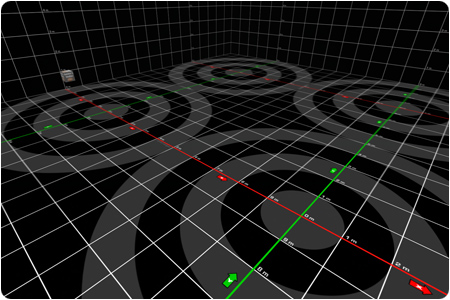
- Option: Green grid. When selecting this option you’re also asked if you intend to use it as a greenscreen – if you select “yes” then grid markings will be removed and full brightness applied (no shadows).
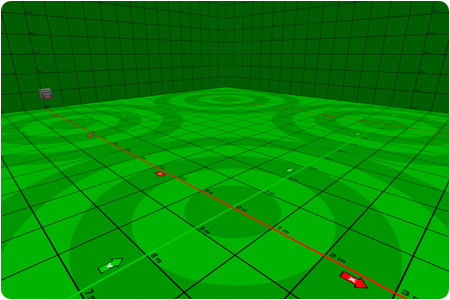
- Option: Transparent grid
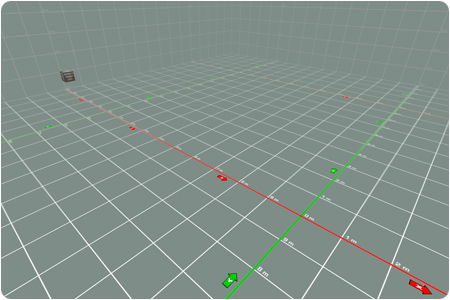
- Option: No grid markings
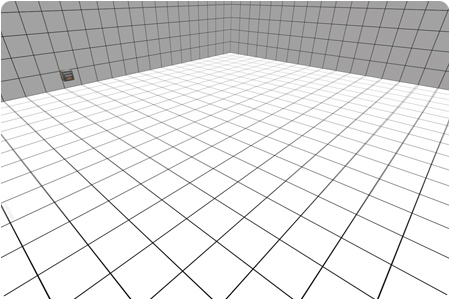
- Option: No grid
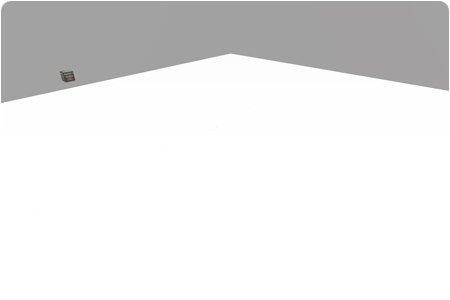
- Option: No shadows. Ideal for a photo studio.
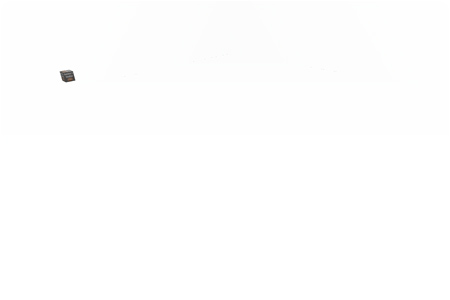
- Option: This is the automation menu. “Auto TP” will immediately teleport you to a predetermined height without showing you the Height menu. “Auto Rez” will immediately create the skybox as soon as you’ve arrived at the selected height. “Auto Del” will automatically delete the Rezzer box when you return to the starting position. These options make it easy to automate your workflow and saves you from having to select menu options every time you want to rez a skybox. For example, you could have one skybox configured for building and another skybox configured for a photo studio, and have both instantly available in your inventory. The “Auto TP” and “Auto Rez” options automatically reuse the currently selected height and skybox size/platform.