Online Notifier
Overview
- Notifies you when avatars log on and off.
- Ideal for those times when the Friends list isn’t working correctly.
- Ideal for avatars that are not on your Friends list. Catch them online instead of leaving offline messages.
- Advanced menu system with two-way navigation and full context help.
- Flexible avatar key retrieval via radar and internet search.
- User options for refresh interval, HUD text on/off, notify on/off, sound on/off and custom channel.
- Fast list management with “Multi Add”, “List All” and “List Keys” options.
- Built-in memory health check for all scripts with status summary.
Getting Started
- Step 1: Right-click on the “Online Notifier” tool in your inventory and select “Wear”. This will place the tool on your screen.
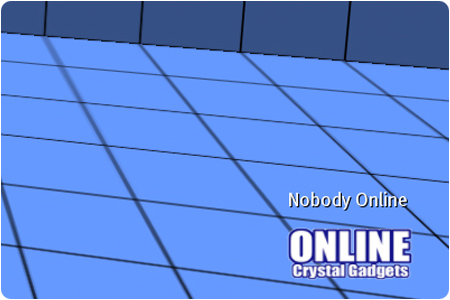
- Step 2: To add an avatar, click the HUD and select Avatars then Add. If the avatar is nearby just select their name on the dialog. Otherwise select Other and type their name.
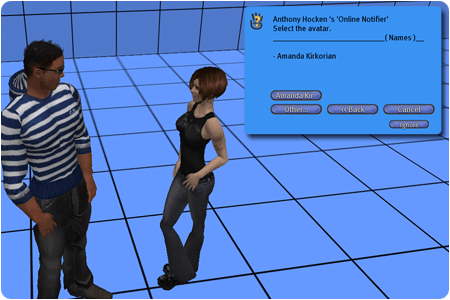
- Step 3: All the avatars who are currently logged into Second Life will be shown on the HUD.
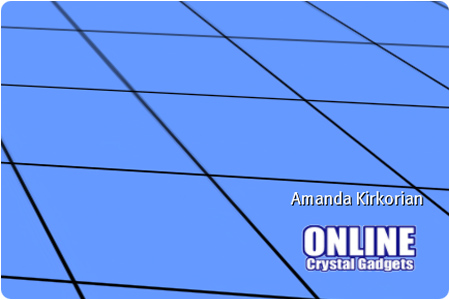
Extras
Here’s a few extra features and options.
- You can add multiple names in one go by using the Multi-Add option. Add a comma between each name. Alternatively you can give the avatar key(s) which saves the tool from trying to obtain the avatar’s key from the internet.
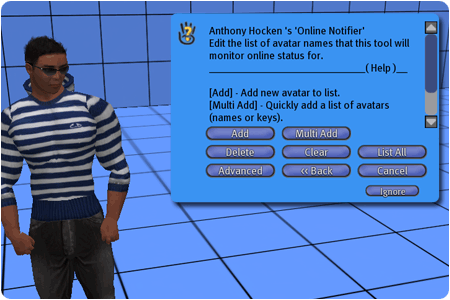
- The key of each avatar can be listed by using the List Keys option. This is in the Advanced menu. This is ideal for making backups or upgrading to a newer version of the tool.
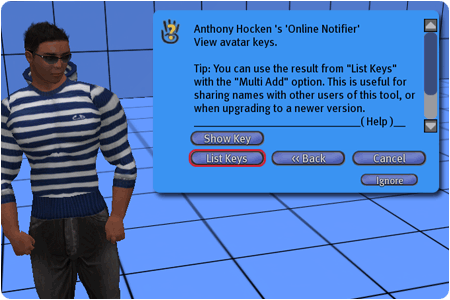
- There are several options for customzing the behaviour of the tool.
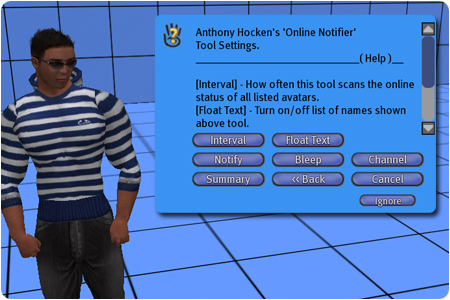
What Is A HUD?
A HUD is short for Head-up Display. It’s an object which consists of prims, just like any other object in Second Life. The object gets attached to your screen at a fixed position which you can view at all times. You can adjust the position of the HUD just like any other in-world object (See next section).
HUD Positioning
If you would rather attach the HUD to a different part of your screen then you can do that as follows. Detach the HUD if you’re currently using it. Right-click on “Online Notifier” in your inventory and select “Attach To HUD” followed by the corner you prefer. That should work fine. Default positions for the main attachment points have been preconfigured and should be applied automatically the first time the tool is attached to a given point. In the unlikely event this isnt the case you can follow these HUD positioning steps.
Frequently Asked Questions
- How many names can I add?
- From version 1.1 onwards I have put a hard limit on the total avatars that can be stored. This limit is 20 avatars, which includes storage of their keys too. This limit helps prevent memory issues if you try to add more avatars than memory allows. It also reenforces the notion that this tool is not meant as a replacement for your entire Friends list because the tool has to poll the online status for every name for every refresh (there’s no event mechanism for this in Second Life).
- I tried to add an avatar but received “Could not retrieve the key” message.
- See the “Adding an avatar” page for more information. This explains why this happens and also how to work around it.
- How many names are stored in my HUD?
- Click the tool and select “Settings” then “Summary”.
- How do I find out how much memory is available?
- Click the tool and select “About” then “Debug”. You will typically want to leave at least 1000 bytes free for the “notifier” script.
- I have deleted some names. Why is the available memory still low?
- The memory stats represent peak usage. It’s the maximum amount of memory that the script has ever used. This is a scripting limitation but hay, it’s better than nothing.
- My HUD is not responding to clicks and it has stopped refreshing, why?
- It may be that the land you’re currently at does not allow scripts. Move to another location that does allow scripts and the tool should spring back to life.
- It may be that you maxed out the memory and the script has crashed. In this situation you will of lost your avatar names and settings (backups are a good thing!). Either obtain a fresh copy of the tool (copies are unlimited and free), or reset the scripts using the “Reset Scripts..” option in the Tools menu.
- It feels slow and doesnt update frequently, why?
- This may be because you have many names stored. When refreshing, the tool must request the online status of each avatar from the central data server. All these asynchronous requests take time to complete. This is because Second Life does not support an event-driven mechanism for this and so tools must revert to a timer/poll mechanism. The duration between refreshes will also be increased the more names it has to check, because the idle time between refreshes is constant.
- You may be experiencing lag in the sim. You can be nosey and check the sim performance stats by pressing Shift+Ctrl+1. A Time Dilation around 1.0 means the sim is healthy and coping with all the scripts (typically thousands) running in that sim. A lower Time Dilation means it has difficulty keeping up and this will affect the performance of this tool. Press Shift+Ctrl+1 again to remove the stats info.
- I have attached a HUD but selected a different area of the screen, but now I dont see it!
- Right-click the tool in your inventory and select “Detach”. Then attach it to a different corner of the screen instead. The first time the HUD is attached to a given HUD point it will revert to it’s default position which should be fine for most people (you’re free to manually adjust a little afterwards).
- See the “Troubleshooting” section in this notecard for general information regarding HUD positioning.
- How do I make backups?
- While wearing the tool, click it to bring up the menu. Select “Avatars” then “Advanced” then “List Keys”. This will list the keys of all avatars stored. They will appear in your main chat, but you are the only person that can see this text. Bring up the chat history by pressing Ctrl+H and copy/paste the list somewhere safe, for example into a new notecard. This list can easily be imported at a later date if you need to replace or upgrade the tool by using the Multi-Add menu option.
- Why give the ability to use avatar keys instead of names?
- Adding an avatar by giving their key instead of name is a little better because it saves the tool having to reestablish the keys should you need to add them again. Adding keys is generally guaranteed to work, but adding names is not because it relies on the avatar being stored in a 3rd-party key database.
- I tried to add an avatar by typing their name but it didnt work!
- Ensure you used the right case for every letter. For example “joe Blogs” is not the same as “Joe Blogs”.
- To ensure you typed their name correctly you could try copy/pasting their name from their Profile page.
- The name may not be stored in the key database or it may be experiencing technical difficulties. Add them when they are nearby (within 96 meters) instead because this will always work.
- How do I update my tool to the latest version?
- We hope to have an automated system in place in the near future. This will allow you to visit the Crystal Gadgets store for updates.
- I would like to buy this as a gift for somebody, can I?
- Not currently but I hope to add this in the near future. This tool does not have Transfer permissions. On the flipside this means Copy permission is enabled which allows you to easily make backups and obtain updates.
- Can I track people on the map using this tool?
- No. It’s just a tool similar to the Friends list. This is not even possible without placing sensors throughout every sim in Second Life which is not practical or even possible to do reliably. Probably the best hope would be for an exploit in the viewer software itself (which hopefully doesnt exist!).
- Will other people know I’m using this tool?
- Not unless you tell them. It’s a passive tool which obtains online status data from the central server.
- Can other people see the online notifications that get shown in chat?
- No. The tool only speaks to the owner and is invisible to anyone that is nearby.
- Can i use this tool to make me invisible?
- Afraid not. And even then its only possible to be invisible visually. You can’t hide from radar scanners.
History
- Version 1.4
- If adding a name fails it now asks if you want to visit a webpage with more info and workaround.
- Added “Website” button to About menu.
- Faster refresh rate.
- Version 1.3
- Ensured that the HUD correctly defaults to visible positions when used at HUD points other than Bottom Right.
- Version 1.2
- Freed up some memory from the main script to help prevent crashing due to running out of memory (Known as a stack-heap collision).
- A second copy of the tool is included as a backup.
- Version 1.1
- Can now customize the command channel. This means you can type avatar name(s) without nearby avatars seeing what you typed in open chat.
- Put a hard limit of 20 avatars to help prevent risk of running out of memory.
- Version 1.0
- Initial release.

